In the event you have forgotten your software password, you can create a new password with the following steps:
To reset your password, click Forgot Password on the Login Page. Web1040 Pro displays the reset Password page.
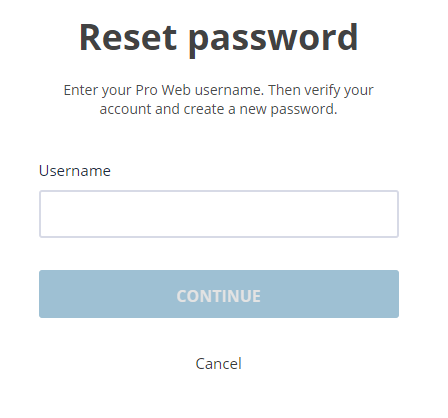
- Enter your username and click Continue.
- Web1040Pro displays the Account Verification page.
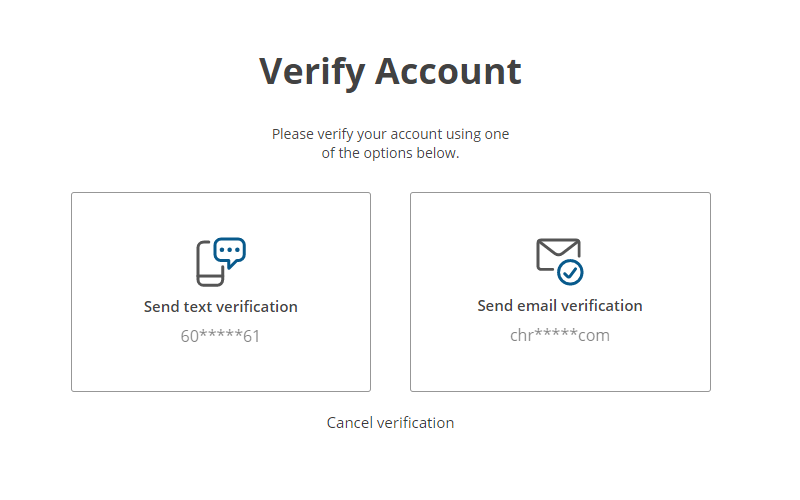
- To reset your password, a verification code is necessary.
- You can choose to receive the code through e-mail or text message. This information was entered in the Configuration Menu under Preparer Setup.
NOTE: Verification codes are valid for 24 hours. If you send an additional verification code, the previous code will be void. If you exit the Account Verification page after sending a code, the code will be void.Do not exit the page to retrieve the code. Instead, open a new tab or window to access your email.
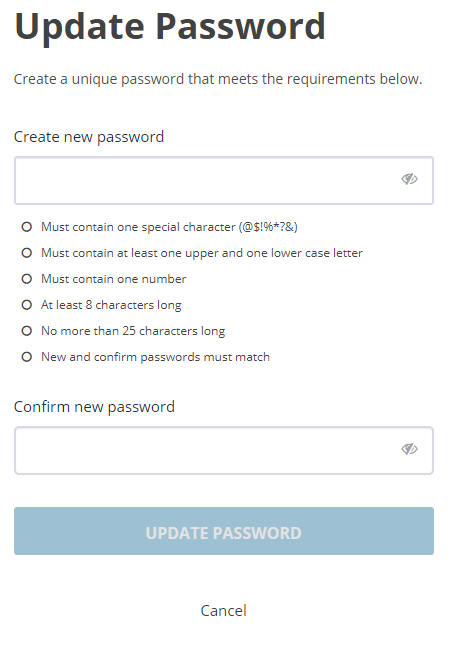
- If you correctly entered the security code, you are given the option to create a new password.
- Type the password again for verification, then click Submit. You will be re-directed to the software login screen. Enter your new credentials and click Login to access your account.